Accessing and controlling devices in the Ring app
When opening the Ring app, you can access all your Ring and connected devices from the main dashboard.
Devices on the main app Dashboard
Your Ring devices are split into two sections on the main screen of the Ring app:
- Video Doorbells and Security Cameras:Quickly see a preview of what’s happening, check connection status, and access quick settings for your Ring Video Doorbells and Security Cameras.
- Devices:View status and access quick settings for your other connected devices like Chimes and more.
Learn more about Camera Previews
Managing your device settings
Tap on any Device tile to control its functions, access its settings, and see any active status messages that require your attention. Some tiles, like Light Groups, also provide access to their connected devices.
Customising your Devices view
In the Devices section, you can customise which devices you want to see on your main dashboard screen—and if you have more than 5 devices—which you want hidden.
Open the Ring app to the main dashboard.
- Scroll down to the Devices section.
- Tap, hold and arrange your Devices how you want on the main dashboard.
- If you have more than 5 Devices, tap theView Alltile to hide Devices from view on the main dashboard.
- Tap, hold and drop the Device tiles you want to see in yourDashboard Layout, or drag and drop Devices you don’t want to see in theHidden Devicessection.
- Tap back arrow(<)to see your customised Device tiles on the main dashboard.
Devices accessible in the Devices section of the Ring app
- Ring Chime and Ring Chime Pro
- Ring Intercom
- Ring In
- Ring Motion Sensor
Fixing issues on your device
If your Device is experiencing an issue, the Ring app will display a red warning icon detailing its current status – such as your Device is not connected wifi, has a low battery, or an update is available.
Tap on the tile to see suggestions for fixing the issue or improving your device’s connection.
