Troubleshooting your Ring Intercom
Having issues installing and setting up your Ring Intercom? Follow these steps to help resolve them.
Where can I find my existing intercom brand and model and check compatibility with Ring Intercom?
You can typically find your intercom brand and model on the intercom itself. Learn how to find your existing intercom brand and model, and verify compatibility with Ring Intercom.
My intercom is not listed as verified in the compatibility checker.
Your existing intercom may be compatible even if it is not listed in Ring’s compatibility checker tool. Please email Ring Intercom Customer Support with the following two photos of your existing intercom, so they can check compatibility and provide wiring instructions.
Front cover picture 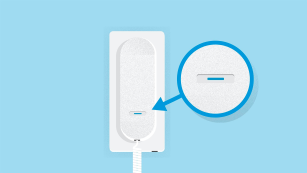 | Picture with front cover removed 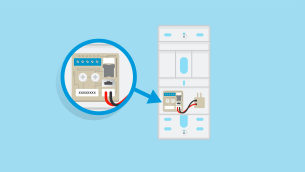 |
I have a 'There seems to be a wiring issue' error message in the Ring app.
If you see this message, there is an audio issue or unlock failure during testing.
To resolve the issue, try these steps:
- Ensure your existing intercom is compatible with Ring Intercom using our compatibility checker
- Ensure the pre-stripped ends of the included Ring Intercom cable have been removed before you begin installing your Ring Intercom.
- Ensure the original building wiring is connected to the Ring Intercom cable, and the original wires are in the same terminals as before.Note:Ring Intercom is not a replacement for your existing intercom handset, but an additional component to upgrade it.
- Ensure the connected wires (of both your existing intercom & Ring Intercom) are securely inserted into the terminals of the handsets by gently tugging on each wire.
- Exit and restart testing mode.
- Tap the X in the top right corner.
- Tap End Testing.
- Close the Ring app.
- Remove and reinsert the battery from your Ring Intercom.
- In the Ring app, go to your Ring Intercom device dashboard and tap the button at the bottom to resume installation and testing.
If you still need help, contact Ring Intercom Customer Support.
I have a ‘Something went wrong’ error message in the Ring app.
If you see this message, it is either because of an issue with the Ring cloud, or you didn’t physically press your intercom buzzer when prompted to by the Ring app during testing mode.
To help resolve the issue, try these steps:
- If you see this message during setup, exit and restart the setup process.
- Tap on the X in the top right corner of the screen.
- Tap Cancel Setup to return to the dashboard screen.
- Tap Set Up a Device to begin the setup process again.
- If you see this message while in testing mode, restart testing mode.
- Tap Test Again or the X in the top right corner of the error screen to restart testing mode.
- Tap Begin Testing.
- From your Ring Intercom device dashboard in the Ring app, you can restart installation by tapping on the button at the bottom.
If you still need help, contact Ring Intercom Customer Support.
There is a spinning circle in the Ring app that won’t go away.
You may briefly see a spinning circle multiple times as you progress through the install process in the Ring app. If the spinning circle spins for more than 15 seconds, try these steps:
- Make sure that your Ring Intercom is connected to a reliable 2.4 GHz wifi network.
- Check the RSSI settings of the Ring Intercom in the device dashboard.
- Exit and restart the install process.
- Tap the X in the top right corner.
- Tap End Testing.
- From your Ring Intercom device dashboard in the Ring app, you can restart installation by tapping on the button at the bottom.
Why isn't the Remote Unlock feature working for me?
Some intercom systems have technical limitations that stop the immediate use of the Remote Unlock feature. On these systems (ring-to-open systems), the call button for your apartment must be pressed before the building entrance can be unlocked remotely. If you are experiencing this issue and you would like to confirm whether your intercom system has this limitation, check if the following conditions apply:
- Your intercom opens one door or multiple doors with the same unlock button
- You can only unlock the building entrance only when someone buzzes your existing intercom
- When sending an unlock via Ring app (without an incoming call), unlock notification shows as successful, but door is not opening or (if your intercom opens multiple doors with the same button) the wrong door is opening.
If these conditions apply, your Ring Intercom device should be manually set as ring-to-open. Please contact Ring Intercom Customer Support so they can do this for you.
