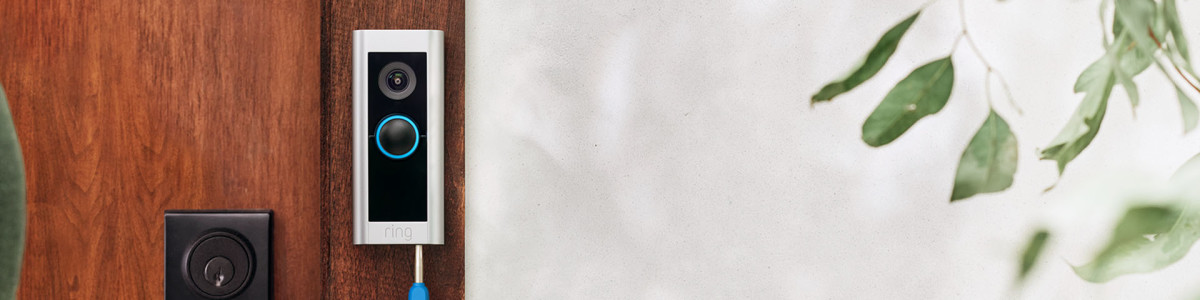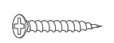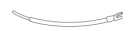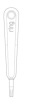Installing your Wired Video Doorbell Pro (formerly Video Doorbell Pro 2)
Note: Installation must be carried out by a qualified electrician.
What installation accessories are in the box?
Item name | Image | Dimensions | With DIN Rail Transformer | With Plug-In Adapter |
Long Mounting Screws | 3.5cm | 2 | 2 | |
Wall Anchors | 5mm | 2 | 2 | |
Security Screws | 0.47cm | 2 | 2 | |
Short Mounting Screws | 1.58cm | 2 | 2 | |
Wire Nuts |  | 5 | 2 | |
Wire Extenders | 2 | 2 | ||
Cable Clips |  | 0 | 10 | |
Ring Screwdriver | 1 | 1 |
Note: Tools needed for installation (not included):
- 6mm masonry drill bit (optional)
- PH2 Phillips Screwdriver
Step 1: Download the Ring app
The Ring app walks you through setting up and managing your Ring Doorbell. Search for “Ring” in one of the app stores below, or visit ring.com/app.
Step 2: Start the setup in the Ring app
In the Ring app, select Set Up a Device and follow the in-app instructions. The app will guide you through the setup, but you can refer to the below steps for additional guidance.
If you're setting up with the Plug-In Adapter, you can choose to temporarily connect your doorbell to your home wifi network before physically installing your device.
Click here for more information on setting up your device in the Ring app.
Step 3: Powering the device
Ways to power your Doorbell Pro 2
1: No existing doorbell
If you don't have an existing doorbell, the Video Doorbell Pro 2 can either be powered with:
Plug-In Adapter (skip to this step)
Din Rail Transformer (electrician required)
2: Existing wired doorbell
If you have an existing doorbell, your new device can be installed with the Din Rail Transformer. Click here to purchase the Ring DIN Rail transformer.
To install with the Din Rail Transformer:
If, like most doorbells in Australia and New Zealand, your doorbell only works at 8 or 12 VAC, your existing transformer won't have enough power to support your Ring Video Doorbell Pro 2, and will need to be replaced by the included 24Vdc Ring DIN Rail Transformer.
For your safety, only use an existing doorbell transformer within the range specified below or compatible Ring accessories to power your device.
For connecting to an existing doorbell system:
- Hardwired transformer (16 to 24 VAC, 50/60Hz, 10VA to 40VA)
Compatible Ring accessories:
- DIN Rail Transformer (24Vdc, 420mA)
- Plug-In Adapter (24Vdc, 500mA)
Using incompatible power sources can damage your device and cause electric shock.
1. Find your doorbell chime
Your Ring Video Doorbell Pro 2 is designed to replace an existing doorbell button, and gets its power from the doorbell system. Ring your existing doorbell and listen for the chime. If it rings, you'll know your existing doorbell system is working. Follow the sound to find your chime and make a mental note of the location. We’ll return to your chime soon.
2. Locate your existing transformer
Your existing transformer can be found in one of the following places, and usually has a label saying 8-12 V AC.
Your consumer unit

Combined with your existing chime

Mounted separately in your home

3. Turn off power at the consumer unit
This can be done by turning off the mains power switch, or by turning off the power coming into your home at your electric meter.
4. Bypass your existing chime
If your transformer is in your consumer unit or mounted separately to a wall, make sure to follow this step.
Your existing chime needs to be bypassed because the new DIN Rail transformer is powerful and runs on DC rather than AC current. Not bypassing will cause damage to your existing chime.
Click here to learn more about chime compatibility and how to hear your doorbell.
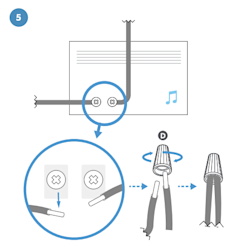
To bypass your existing chime, unscrew the wires from your existing chime. Then twist them together using the provided wire nut.
5. (Optional) If required, remove your transformer from its housing unit
Traditional DIN Rail transformers are 35 mm wide. The Ring DIN Rail Transformer can be removed from its housing to be a more compact 17.5 mm.
To remove, spread the two sides of the housing outwards, and push the transformer unit up from below.
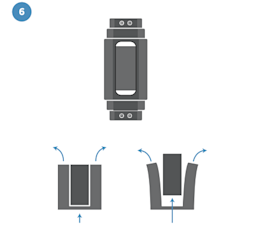
6. (Optional) If required, use an Enclosure for DIN Rail Transformer
Chime units are often bigger than the DIN Rail Transformer, so when they are removed from a wall they can leave an unsightly, unpainted gap behind.
Ring’s Enclosure for DIN Rail Transformer is designed to house your DIN Rail Transformer, providing an aesthetically pleasing solution. With its minimalist design, it blends into the background while being large enough to cover the footprint of your existing chime.
7. Remove the wires from your existing transformer
Locate the output cables that are connected to your doorbell. These may be connected to the terminals marked ‘output’, ‘8-12 V AC’ or a similar low voltage. Disconnect these cables and put them to one side.
Remove the 230 V high voltage line (brown) and neutral (blue) cables from the input terminals and place to one side, ensuring that these are not touching any other cables, metal or conductive surfaces.
Depending on the age of the home, the wires may not match the colours described. Consult an electrician if you are unsure.
8. Remove your existing transformer
Remove the existing transformer by unclipping it from the mounting rail. You may need to use a flat head screwdriver to do this.
9. Replace your existing transformer with the new one
- Pull down the white tab at the bottom of the unit.
- Place the unit at an angle on top of the rail.
- Push the unit flush against the rail.
- Push the tab up to lock in.
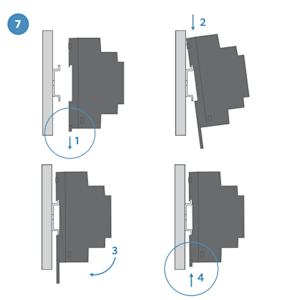
10. Reconnect the wires
- Connect the previously disconnected 230V high voltage line (brown) and neutral (blue) cables to terminals L & N on the bottom of the transformer.(ensure these are going into the correct input terminals).
- Connect the doorbell wires to + & - (doorbell wires can go in either terminal).
- Ensure the terminals are tightened properly with a screwdriver.
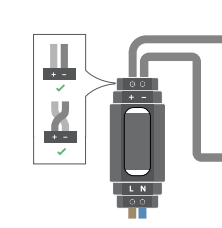
4. Uninstall your existing doorbell button
Remove your doorbell from the wall. Disconnect the wires. Make sure they don’t fall back inside your wall so you can access them later.
Remove the faceplate of your the Video Doorbell
Grasp the bottom of the faceplate and pull to remove.
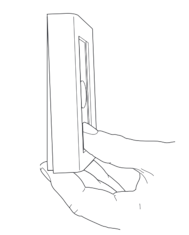
5. Install the included Corner Mount (optional)
The Corner Mount can angle your Ring Video Doorbell to improve motion detection and provide a better view.
To install the Corner Mount:
1. Mark two mounting holes on your wall through the slots on your Corner Mount (fig 1)
If you are replacing a Ring Doorbell, align the two small screw holes with two of the existing holes in your wall (fig 2).
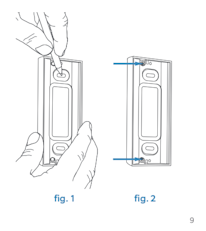
2. Install the anchors (optional)
On stucco, brick, or concrete, use a 6mm masonry bit to drill holes in your wall, then insert the included wall anchors. (If you’re installing on wood or siding, you can skip this step.)
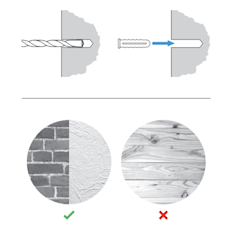
Note: Do not use any screw other than the included long mounting screws when securing your Ring Doorbell.
3. Screw in the Corner Mount
Using the long mounting screws, secure the Corner Mount to the wall through the slots (fig. 3). If you’re re-using existing holes, secure it with the adjacent screw holes (fig. 4).
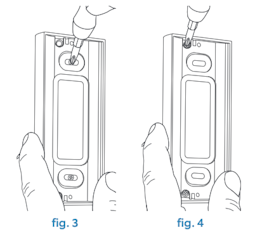
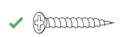


4. Connect the doorbell wires
Loop one doorbell wire around each of the screw terminals on the rear of your Ring Doorbell, then tighten the terminals to secure. If your doorbell wires are too short to reach your new Ring Doorbell, you can attach the included wire extenders using the included wire nuts.
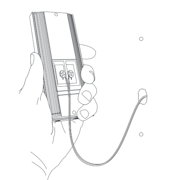
5. Mount your Ring doorbell to the Corner Mount
Secure your Ring doorbell to the Corner Mount with the two included short mounting screws. Be sure to feed any excess wiring back into the wall first. If you used the wire nuts, push them through the hole as well.
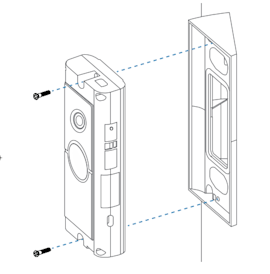
**Note:**Do not use any screw other than the included long mounting screws when securing your Ring Doorbell.
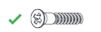
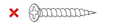

6. To install your device without the included Corner Mount
1. Mark the screw holes
Using your Ring Doorbell as a template, mark the location of the two mounting holes on your wall.
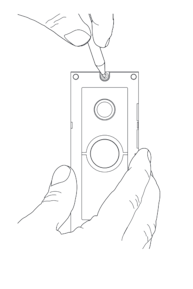
2. Install the anchors (optional)
On stucco, brick, or concrete, use a 0.6cm masonry bit to drill holes in your wall, then insert the included wall anchors. (If you’re installing on wood or siding, you can skip this step.)
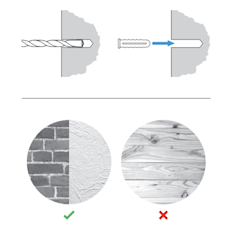
Note: Do not use any screw other than the included long mounting screws when securing your Ring Doorbell.
3. Screw in your Ring doorbell
Mount your Ring doorbell with the two included long mounting screws. Be sure to feed any excess wiring back into the wall first. If you used the wire nuts, push them through the hole as well.

7. Restore power at the consumer unit

8. Complete the in-app setup
Your doorbell will take a few minutes to start up. Once the blue light starts spinning, you'll be able to connect the doorbell to your wireless network. Follow the in-app steps.
9. Secure your Ring doorbell
Re-attach the faceplate, then use the included screwdriver to drive the small security screw into the bottom of your Ring Doorbell.
CAUTION! If you use the wrong screws to secure the Video Doorbell, you could damage the battery during installation, create a fire hazard, and be seriously injured.