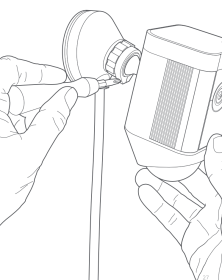Ring Spotlight Cam Wired Installation
Installing your Ring Spotlight Cam Wired is a simple process. The steps below will help you prepare and mount your Spotlight Cam.
Click here to watch a video tutorial for installing your Spotlight Cam.
Set up your Spotlight Cam in the Ring app
Download the Ring app The Ring app will walk you through setting up and managing your Spotlight Cam. Search for “Ring” in one of the app stores below, or visit: ring.com/app.
Plug your Spotlight Cam into a power outlet Plug your Spotlight Cam into an outlet in the same room as your Wi-Fi router to set it up.

In the Ring app, select Set Up Device and follow the in-app instructions.
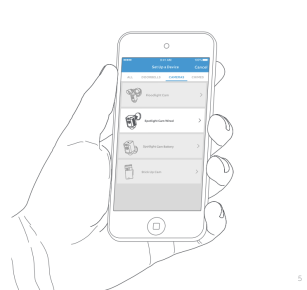
Try it out: After setup, select the Live View button to see video from the camera in the Ring app.
White light flashing? If the light on the bottom of your Spotlight Cam is flashing after setup, it’s updating its internal software. The light will stop flashing when the update is completed. This update can take up to a few minutes.
Test video quality outside: Now, unplug your Spotlight Cam and take it outside to where you want to install it. Plug Spotlight Cam into an outdoor socket and test video quality again.
Install your Spotlight Cam on the wall
What you'll need:
Screwdriver: Use the screwdriver handle to hold the provided bit.
Phillips Bit: Use the Phillips bit for installing the mounting bracket and tightening the security screw.
Drill Bit: Use this to pre-drill holes if installing on a masonry surface, such as stucco or brick.
Mounting Bracket: Attach this to the wall first, then slot Spotlight Cam into the mounting bracket. It also features a built-in level.
Install Screws (5): Use these to install the mounting bracket on your wall.
Wall Anchors (16): Use these to attach the mounting bracket and the cable clips to your wall, if installing on a masonry surface, such as stucco or brick.
Cable Clips (11): Use these to attach the power cable to your wall/
How it all fits together
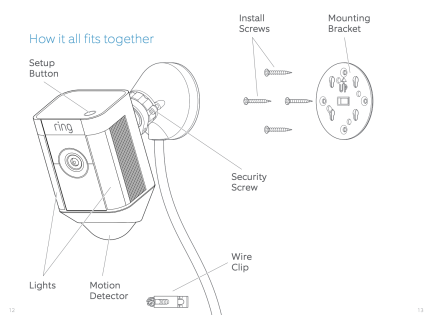
Select an install height
When mounted at 9 feet (2.7 metres) off the ground, with the motion detector parallel to the ground, the motion sensor is optimised to detect human-sized objects at up to 30 feet (9 metres).
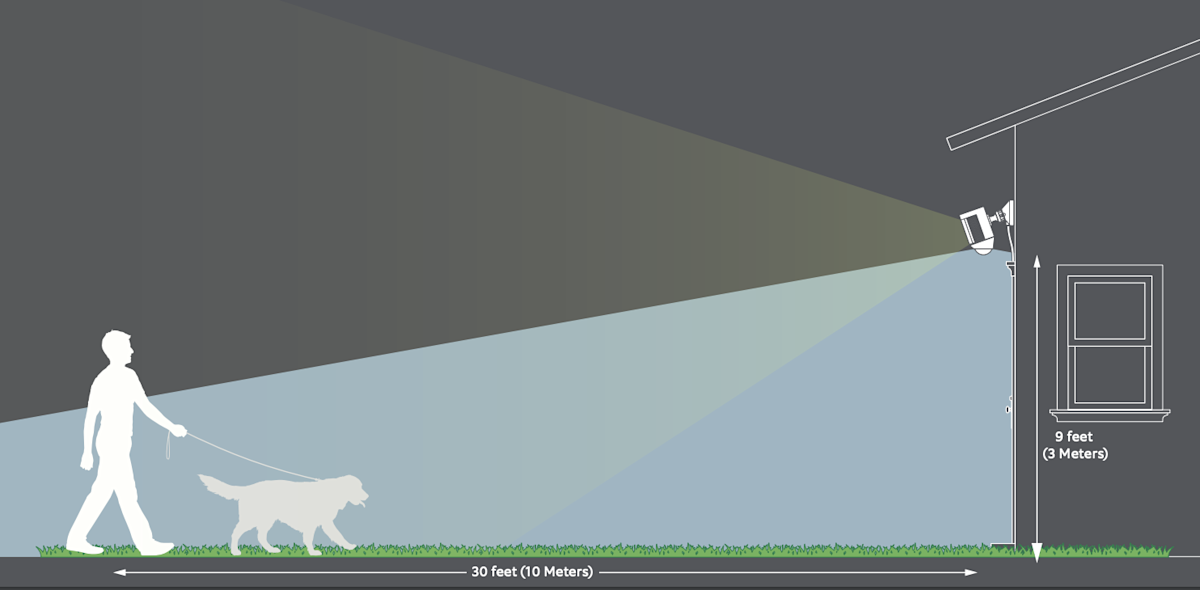
Install the mounting bracket:
Use the built-in level to make sure your Spotlight Cam will be level before marking your holes.
If installing on a masonry surface, first drill holes using the provided drill bit.
Insert the wall anchors before installing the screws. If installing on a wood surface, use the install screws to screw the mounting bracket directly into your wall.
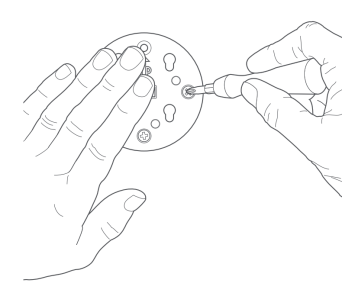
Attach the base of Spotlight Cam to the mounting bracket
Slot the base down to lock it to the mounting bracket.
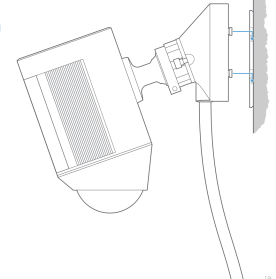
Tighten the security screw
Using the Phillips end of the screwdriver bit, tighten the security screw on the right until your Spotlight Cam is secure.

Secure the cable
Use the provided cable clips to secure the cable on your wall. Use the included drill bit to pre-drill holes in the wall and insert the provided anchors first if installing on a masonry surface, like stucco or brick.
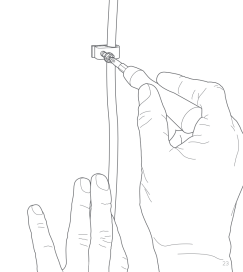
Plug Spotlight Cam in
If Spotlight Cam is not already plugged into a power socket, plug it in now. If you’ve already completed the in-app setup, wait about a minute for Spotlight Cam to power up and come back online.
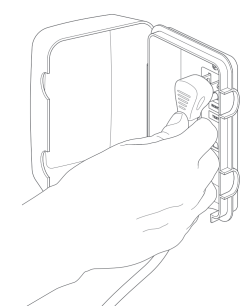
Adjust the camera angle
To ensure accurate motion detection, position the camera with the motion detector parallel to the ground. Tighten the side screw on the left to secure the camera position.