Set up and manage your Alarm devices in the Ring app
Once your Base Station is set up and your devices are connected to the Base Station, you can start installing your Contact Sensors and Motion Detectors. This article will help you understand and set up the various devices you'll need to protect your home.
Adding and removing devices from the Ring app
To add a device:
- Open the menu, then tapDevices.
- TapSet Up a Device(+).
- TapSecurity.
- Choose the type of Alarm device you want to add.
- Under Add Device, choose the specific type of device you want to add.
- Review the additional instructions, then tapAdd Device. Your Base Station will start listening for a new nearby Alarm device.
- Follow the remaining instructions to add the Alarm device.
Once you've added the device, you can rename it or change its category.
To remove a device:
- Open the menu, then tapDevices.
- Select your Alarm or Alarm Pro Base Station underSecurity.
- Tap the device that you want to remove.
- TapDevice Settings(gear icon) thenRemove Deviceat the bottom of the screen.
- Tap the gear icon to openSettings.
- Follow the instructions, then tap Remove Device.
- The Base Station will attempt to remove the Alarm device from your system.
If there are any issues removing a device, you should check the device manufacturer’s instructions to see if there’s anything else you need to do.
Troubleshooting devices
If you need to know the status of a particular device, the Devices page in your Ring app contains the current state, controls, history, and (if applicable) the battery level of a particular device. For purposes of this article, the most important information you can find on this page is the current state of the device along with its battery level:
- Device state: The current state of the device is shown in the bar at the top of the page and the icon at the top left corner of the device image.
- Cleared:A Cleared icon is blue. When a device is "cleared" it means that the device is working fine and is in its default state. For Motion Detectors, they're not detecting any motion. For contact sensors, they're currently shut and lined up properly.
- Faulted:A Faulted icon is red. This means that a device has been tripped. A door or window has been opened and triggered a sensor or a Motion Detector has detected motion. If the system is armed and the device is being monitored, this will trigger the alarm.
- Tampered:A Tampered icon is orange. This varies by device but usually indicates that the cover is off or that someone has been tinkering with the device.
- Battery level: If a device reports battery levels, the battery status will be shown in the top right.
Understanding and installing your Motion Detectors
What do Ring Motion Detectors look like?

What does it monitor?
The Ring Motion Detector watches for motion in an area. It can observe motion in a 90º radius.
How does it track this?
If something walks in front of the motion detectors lens, it will become faulted. When no motion is detected for four minutes, the sensor returns to normal.
Where should I install it?
You should install the Ring Motion Detector on a wall or in a corner about seven feet high. This will keep it out of the way of kids, pets, and other things that might dislodge it.
How do I install it?
You can install the detector using either the adhesive tape or the mounting bracket included in your kit. To mount the detector using the adhesive:
- Clean the area where you'll install the sensor.
- Peel off the adhesive and fix it to the sensor. Use the full strip if you're planning to mount it on a wall and the two thin strips if you're planning to mount it in the corner.
- Place the sensor on a wall or in a corner.
To install the sensor using the bracket:
- Clean the area where you'll install the sensor.
- Hold the mounting bracket for the sensor on the wall or in the corner and screw it in with the included screws.
- Place the sensor on the bracket. It should snap into place.
How does it get tampered?
If you remove the cover of the sensor, it will report that it's tampered.
How long do the batteries last?
The CR123 battery should last up to three years.
Understanding and Installing your Contact Sensors
What do Ring Alarm Contact Sensors look like?
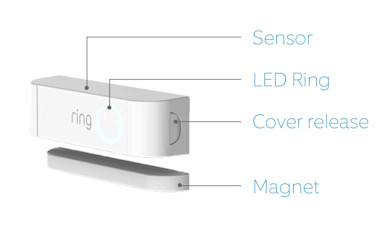
What does it monitor?
The Ring Contact Sensor monitors whether a door or window is open or closed.
How does it track this?
Both the sensor and the magnet have lines on them. If these two lines are not aligned, the sensor will be faulted. If the lines are together, the sensor is normal.
Where should I install it?
You should install the Ring Contact Sensor on a door or window. Install it in a place where it won't be bumped or dislodged.
How do I install it?
You can install the sensor using either the adhesive tape or the mounting bracket included in your kit. To mount the sensor using the adhesive:
- Clean the area where you'll install the sensor and magnet.
- Peel off the adhesive and fix it to the sensor.
- Place the sensor on the door or window.
- Repeat steps 2 and 3 for the magnet. The sensor and magnet should be aligned and no more than 1.27 cm apart. You can always use the app to test the installation and sensor detection.
To install the sensor using the screws:
- Clean the area where you'll install the sensor and magnet.
- Hold the mounting bracket for the sensor on the door and screw it in with the included screws.
- Place the sensor on the bracket. It should snap into place.
- Repeat steps 2 and 3 for the magnet. The sensor and magnet should be aligned and no more than 1.27 cm apart.
How does it get tampered?
If you remove the cover of the sensor, it will report that it's tampered.
How long do the batteries last?
The CR123A battery should last up to three years.
Understanding and installing your Range Extender
What does the Ring Range Extender look like?
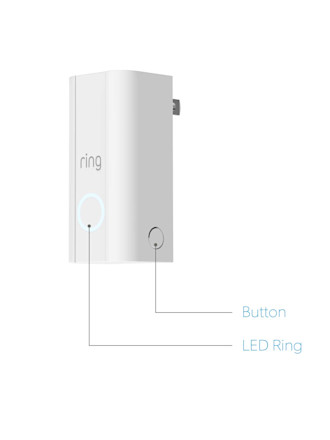
What does it do?
The Ring Range Extender boosts the Z-Wave signal, allowing your Base Station to communicate with devices that would normally be outside its range.
Where should I install it?
You should plug the Range Extender into a socket between the Base Station and the farthest device.
How do I install it?
Plug the Range Extender into any standard UK/EU power socket.
