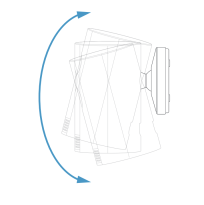Installing your Indoor Cam (1st Gen)
View/download PDF manual (English, Français, Deutsch, Italiano, Español, Nederlands, Dansk, Svenska, Suomi, Norsk, العربية)For safety and compliance information for this product, click here.
Set up and install your Indoor Cam with this step-by-step guide or view the installation guide video.
Note that you should set up your Indoor Cam in the Ring app before physically installing it.
Learn how to set up your Indoor Cam in the Ring app.
1. Set up your Indoor Cam
Download the Ring app
The Ring app walks you through setting up and managing your Indoor Cam. Search for “Ring” in one of these app stores, or visit: ring.com/app.
Power it up: First, plug the included power cable into the back of your Indoor Cam. Then plug the power supply into a socket.
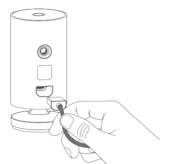
Set up your Indoor Cam in the Ring app: In the Ring app, select Set Up a Device. When prompted, select Security Cams and follow the in-app instructions.
Try it out: After setup, tap the Live View button in the Ring app to see live video from your Indoor Cam.
Blue light flashing? If the light on the front of your Indoor Cam is flashing after setup, it’s updating its software. Do not unplug your Indoor Cam while the light is flashing!
2. Install your Indoor Cam
Choose a location
Indoor Cam is happy just about anywhere inside. It comes ready to sit on a flat surface like a table or shelf, but can also be mounted to a wall.
Choose a spot where it can provide the view you want, within reach of a power socket.
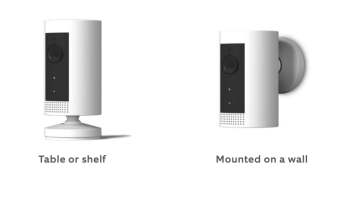
How to use Indoor Cam on a table or shelf:
Place it at your chosen location, then plug it in. Your Indoor Cam is now ready to protect you. Once you’re done, check out the live video in the Ring app to make sure you have the view you want.
How to install Indoor Cam on a wall:
Remove the base
Unscrew it using a standard Phillips-head screwdriver (not included).

Re-attach the base
Screw it into the back of your Indoor Cam with the “UP” arrow on the bracket pointing upwards.
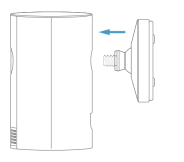
Remove the mounting bracket
Slide it down. It’ll come right off the base.
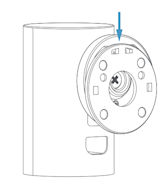
Drive the screws
Hold the plate against your wall, making sure the “UP” arrow is pointing up, and mount it with the included screws.
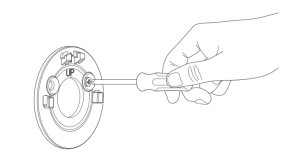
Mount your Cam
Guide the grooves in the base onto the hooks on the bracket. Slide Indoor Cam down to secure it to the wall.
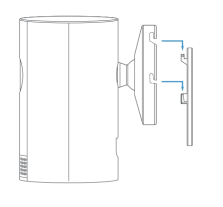
Plug it in
Once secure, plug the power cord into your Indoor Cam, then plug the adapter into a power socket.
Adjust the view
Now check out the live video in the Ring app to make sure you have the view you want. Indoor Cam rotates on its base, so adjust the view as needed.