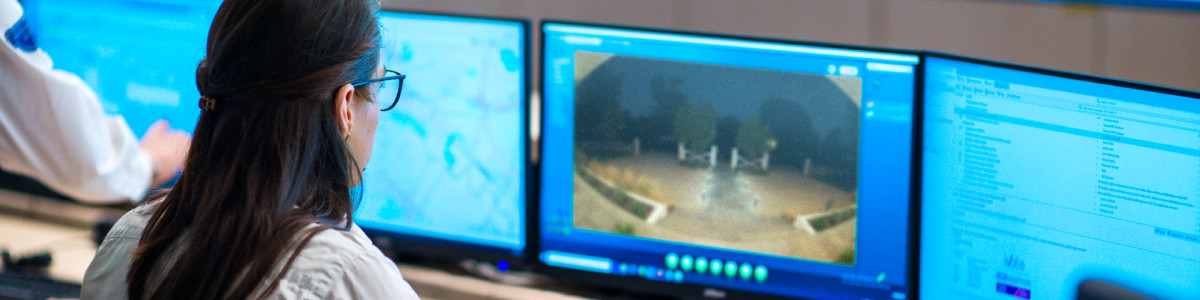Virtual Security Guard FAQs
What is Virtual Security Guard1?
With Virtual Security Guard1, trained guards from Rapid Response will monitor events when a person is detected by Ring's person detection feature on an enrolled device and act accordingly on your behalf. Virtual Security Guard is an add-on service for Ring Home Standard or Premium plan subscription customers.
Virtual Security Guard puts the monitoring of your property in the hands of highly-trained professionals, available 24/7 so your property is protected when you arm your Ring system. Guards can provide proactive deterrence while you’re away or sleeping, send notifications about activity they observe, and quickly request dispatch of emergency services without an alarm sensor being triggered.
To add-on Virtual Security Guard to your Ring Home plan subscription, you will need all of the following (sold separately): a Ring Alarm, a compatible camera, a Ring Home Standard or Premium subscription, and be enrolled in Alarm Professional Monitoring. To add Virtual Security Guard to a compatible Ring subscription, go to the Plan page of your Ring Account. View all requirements.
When a guard monitors an event on your camera, a badge is added to the Event History Timeline. Learn more about Events.
What's the difference between Alarm Professional Monitoring2 and Virtual Security Guard1?
- Alarm Professional Monitoring2provides you 24/7 on-demand police, fire, or medical support when break-ins or any other security threat is detected by your Ring Alarm sensors at your home or business. Ring Video Verification enhances emergency response even if you’re away by using enrolled cameras and doorbells to verify alarm signals. With Video Verification and Alarm Professional Monitoring, our trusted, third-party monitoring agents will have access to cameras and doorbells you have previously authorized. Monitoring agents can only view video and/or recordings during the duration of the alarming event and will immediately lose access once your Alarm has been disarmed. They will not proactively deter intruders using two-way talk or trigger sirens from the cameras.
- Virtual Security Guard1Virtual Security Guard provides live guard monitoring of certain motion events at your home or business. If human activity is detected on your enrolled cameras, guards can proactively deter the situation as well as request dispatch of emergency services depending on the activity they observe.
How the Service Works
How do I know that Virtual Security Guard is working?
When you activate the service you will receive a confirmation text and a notification on your Ring app dashboard. When Virtual Security Guard is active, you may receive text alerts or hear guards communicating through your camera’s speaker (if available) when people are detected by Ring's person detection feature on your enrolled cameras, depending on the situation. Cellular message and data rates may apply.
If Virtual Security Guard isn't working, after set up, check the following settings:
- Motion Detection is turned on for your enrolled devices.
- Live View is enabled in your enrolled camera's Mode Settings.3
- Volume is turned up on your enrolled cameras.
- You and your emergency contacts are able to receive text alerts.
If you're still experiencing issues, please call 1-866-894-8282 to speak with an expert.
Do I need to adjust any camera settings for Virtual Security Guard to work?
Virtual Security Guard should work as expected if Motion Detection and Live View are enabled for your enrolled cameras. You should also keep your Motion Frequency settings set to Regularly or Frequently.
Guards are trained to unenroll devices that capture private areas such as bedrooms and bathrooms. You’ll receive a text message when this happens. You can re-enroll it once the camera has been moved to a different location.
Why did a guard talk to me at my property?
Motion events are assigned randomly to Rapid Response guards, so it is not guaranteed that the same guard reviews each event from your property. To help address unwanted activity, guards will follow the same procedures for handling each event type regardless of the person in view. To avoid this scenario, disarm Virtual Security by setting your system to Disarmed when you arrive home or are expecting guests.
How can I keep guards from talking to me at my property?
To keep guards from using Two-Way Talk4 to engage with you, turn off Virtual Security Guard by setting your system to Disarmed when arriving at your property.
Shared Users can also disarm your Ring system. You can also adjust your Mode Settings to select which cameras are monitored by Virtual Security Guard while your system is in Home and Away mode3.
How do guards interact with a person on property?
Guards will follow clear guidelines for whether and how they interact with a person on your property. For example, guards will alert detected delivery or service personnel that they’re being monitored.
Guards are trained to intervene if they observe a person who is not just a passerby by interacting via Two-Way Talk4 and/or activating the device siren (if available on the device they're monitoring) to help deter unwanted activity.
In cases where a guard believes a dangerous crime or life-threatening situation is taking place, they can request to dispatch police, medical, or fire services to your property. Guards will promptly notify you and/or your designated emergency contacts.
Do guards interact with delivery drivers and food deliveries?
Guards will monitor the person in the video and use the camera’s speaker to say they’re being monitored.
What is a Property Zone and how can I create one?
Property Zone is a feature for Virtual Security Guard that lets you define a zone, or area, where you want Rapid Response guards to monitor (when armed). The Property Zone feature lets guards know where to focus when monitoring an event and helps avoid unnecessary interactions with people off your property. This feature gives guards additional context that they can use when deciding whether to take action. You can set up a Property Zone for any device enrolled in Virtual Security Guard. Learn how to create a Property Zone.
Will guards take action on my triggered Ring Alarm sensors while Virtual Security Guard is active?
No. When Virtual Security Guard is active and a person is detected by Ring's person detection feature, guards will only monitor and take action on camera events triggered by motion. Guards will not take action if your Ring Alarm goes off. Instead, if a Ring Alarm sensor is triggered while Virtual Security Guard is active, an Alarm monitoring agent will follow the response settings you've customized in your Monitoring Settings.
How can I submit questions about how an event was handled by a Rapid Response guard?
Visit this Rapid Response link and submit all event details and information in the form fields.
How do I get in touch if I have any other questions?
You can call Ring customer service at 1-866-894-8282.
Communication and Text Preferences
How do I get fewer text alerts when the service is active?
Manage your alert preferences in the Control Center and set up motion and privacy zones to keep motion events from high traffic areas from being monitored. You can also Snooze your events while your system is in Home or Away mode3, which temporarily stops events from being sent to Guards for review, for a duration you choose. Cellular message and data rates may apply.
How do I customize my text alert preferences?
On the Ring app, go to Account > Control Center. Then select Virtual Security Guard to customize your alert preferences. Only the Ring account owner can change text alert settings for emergency contacts. Texts will include a link to the guard-monitored event. An emergency contact can only view the video recording if they are a Shared User on the Ring account. Cellular message and data rates may apply.
Why did I receive a text alert?
You received a text for a non-emergency event due to your alert settings in the Control Center. You can customize which alerts you get based on Event type. This includes Delivery, Service Worker, and Unknown Person events. Note: If you no longer want texts for certain events, you can update your preferences in the Control Center. Cellular message and data rates may apply.
Why didn't I receive a text for a monitored event?
Certain non-emergency events do not trigger a text alert. For example, if a person is monitored walking past your property, you won't receive an alert. If you believe you should have received a text for an event, please check your alert preferences in the Control Center. Additionally, make sure you've opted for text alerts by replying START to your last text from Virtual Security Guard (+1-424-300-8338 ). Cellular message and data rates may apply.
I've stopped receiving text messages. How do I fix this?
You can reply START to your last text received for Virtual Security Guard (+1-424-300-8338) to opt in to text alerts. Note that certain non-emergency events will not trigger a text alert. Cellular message and data rates may apply.
Billing and Managing Subscription
How much does Virtual Security Guard cost?
Virtual Security Guard is an add-on monthly subscription that costs $99/month for 175 events, per location. Events don’t roll over to the next month, but instead reset each month at the start of each billing cycle. If you need Extra Events, see below.
What are Extra Events?
Extra Events provide live video monitoring beyond the 175 events included in your Virtual Security Guard subscription. After you've used the events included in your subscription within your billing period, Virtual Security Guard will either be suspended until your next billing period begins, or you can opt into Extra Events to continue using the service. Learn more about Extra Events.
How can I reduce the number of events I use?
You can try the following:
- Set Motion Zones to control which areas are monitored by Guards
- Set Privacy Zones to control what areas Guards can’t monitor
- Snooze your events while your system is in Home or Away mode3, which temporarily stops events from being sent to Guards for review, for a duration you choose.
- Pause live monitoring altogether.
Learn how to pause live monitoring
How do I cancel my Virtual Security Guard subscription?
Cancel for any reason for a prorated refund. When you cancel a Virtual Security Guard subscription, Rapid Response guards will stop monitoring your cameras. If you also cancel your Ring subscription, all of your recorded videos will be permanently deleted. To save any videos, you must download them before cancelling your Ring Home plan.
Visit this article for instructions on how to cancel, see refund information, and more.