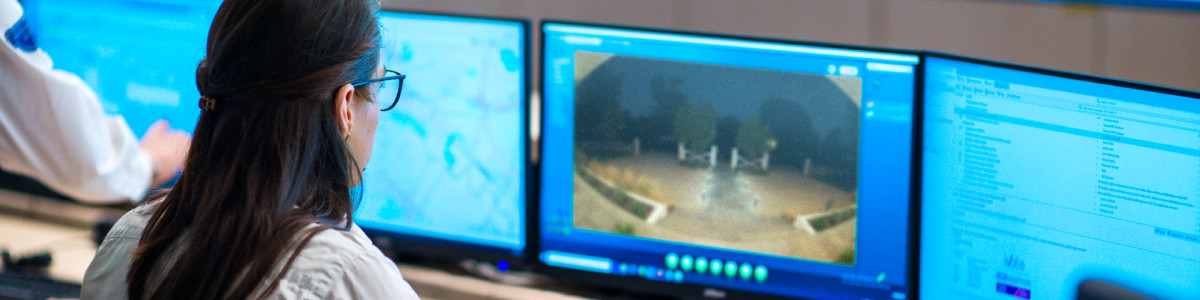Virtual Security Guard Setup Guide
With Virtual Security Guard,1 trained guards from Rapid Response will monitor events when a person is detected by Ring's person detection feature on an enrolled device and act accordingly on your behalf. Virtual Security Guard is an add-on service, which includes Alarm Professional Monitoring2, for customers with a compatible Ring subscription.
A subscription includes 175 events for $99/month per location. Events don’t roll over to the next month, but instead reset each month at the start of each billing cycle.
1. Make sure you meet the eligibility requirements
View the full details of what’s required for you to use Virtual Security Guard.
2. How to purchase a Virtual Security Guard subscription
- SelectPlanin the main menu.
- If you have more than one Location set up, select the one you’d like to add Virtual Security Guard on to.
- Find the Virtual Security Guard Add-On module and selectPurchase Virtual Security Guard.
- SelectPurchaseand follow the remaining steps.
- If you’re missing a compatible subscription plan, you'll be prompted to purchase one before completing your Virtual Security Guard purchase.
Note: While purchasing, you will be asked to opt in or out of Extra Events. If you opt in, Extra Events are an additional charge. You can change your preferences anytime in the Virtual Security Guard Control Center. Learn more about Extra Events here.
3. Set up Virtual Security Guard
Once you’ve finished purchasing Virtual Security Guard, you’ll be automatically prompted to set up the service. This step is required for you to use it.
During this process, you’ll be asked to:
- Add-on Professional Monitoring2if you don't already have this set up.
- Confirm theeligible camerasyou want monitored. You must select at least one camera to activate the service.
- Confirm youremergency contactsand alert preferences. We recommend adding yourself as the first contact, then at least one other person.
Once you’ve set up the service, you’ll get a welcome email in your inbox.
4. Enable Live View and Motion Detection on enrolled cameras.
When the service is active, Live View and Motion Detection enable Rapid Response guards to (1) see in real-time what’s happening on your enrolled cameras and (2) be notified when a person is detected.
Virtual Security Guard will not work without these features enabled on enrolled cameras.
To turn on Live View for a specific camera:
- Open the Ring app and tap themenu (☰).
- TapSettings.
- TapModes.
- Select theModeyou’re interested in checking or updating.
- TapCamerasand select the camera.
- Toggle onLive Viewfor that camera.
To turn on Motion Detection for a specific camera:
- Open the Ring app and tap themenu (☰).
- TapSettings.
- TapModes.
- Select theModeyou’re interested in checking or updating.
- TapCamerasand select the camera.
- Toggle onMotion Detection.
Note: Motion events are only monitored by a Rapid Response guard if a person is detected by Ring's person detection feature.
Adjust your Motion frequency settings to Regularly or Frequently. You can disable monitoring of indoors while your system is in Home mode. To do this, go to Modes settings3, select Home, and disable Motion Detection and Live View for your indoor cameras. This prevents guards from receiving Events from your camera when the service is active in Home mode, and prevents guards from accessing your camera’s Live View.
Virtual Security Guard is not supported in 24/7 Recording.
If 24/7 Recording is turned on for select Ring security cameras, you cannot use Virtual Security Guard. Switch to motion-based recording to use with Virtual Security Guard.
5. If you have not enabled Video Verification
Enable Video Verification to allow guard video monitoring whenever your Ring Alarm triggers, even without camera motion detection. To turn on Video Verification
Open the Ring app to the main dashboard.
Tap the Alarm tile under Devices.
Tap your device's Settings.
- TapMonitoring.
- TapVideo Verificationunder the settings section.
- Switch on the toggle for each camera you’d like to activate.
- TapSave.
6. If you have a Ring Alarm enable Video Verification
Turn on Video Verification to make sure there are no gaps in video monitoring coverage when your Ring Alarm is triggered but cameras didn’t pick up motion. To turn on Video Verification:
Open the Ring app to the main dashboard.
Tap the Alarm tile under Devices.
Tap your device's Settings.
- TapMonitoring.
- TapVideo Verificationunder the settings section.
- Switch on the toggle for each camera you’d like to activate.
- TapSave.
7. Make sure your cameras aren’t using Video End-to-End Encryption
Video End-to-End Encryption must be turned off for cameras enrolled in Virtual Security Guard. Ring already encrypts your videos by default when they’re uploaded to the cloud and stored on Ring servers.
To turn off End-to-End Encryption for an enrolled Ring camera:
Open the Ring app to the main dashboard.
- TapControl Center.
- TapVideo Encryption.
- SelectAdvanced Video Encryption.
- Select theEnrolledcamera.
- Unenroll the camera from End-to-End Encryption.
8A. Once you've completed setup, activate Virtual Security Guard by setting your Mode to Home or Away.
When Virtual Security Guard is active (in Home or Away Mode):
- You’ll see theblue bannerthat says Virtual Security Guard Active on the Ring app’s main dashboard.
- You will get atext alertthat you armed the service.
- Note: You can turn off these alerts in the Alert Preferences section of the.
- You will see Virtual Security Guard on thearming takeover screen, along with agreen check mark. If it shows a a red X, the service is not armed.
- When people are detected on your enrolled cameras by Ring's person detection feature, you may receivetextalertsand/or hearRapid Response guards talkingon the camera’s speaker.
- In some situations, your emergency contacts may get an text or call from a Rapid Response guard letting them know an event needs attention.
- Make sure to add your emergency contacts ason your Ring account so they can view the video in any text alerts they receive
- Be sure that your emergency contacts have agreed to be listed as such, and that they know they may be contacted by Virtual Security Guard.
8B. Check your cameras are not part of a Linked Devices group
Linked devices are not supported for Virtual Security Guard.
Open the Ring app to the main dashboard.
Tap more (•••) on the camera you want to access.
Tap your device's Settings.
- Tap theLinked Devicestile on your Device Dashboard.
- Make sure no device triggers a “records event" on your enrolled device.
- The camera icons should all be de-selected.
- TapSaveand now your devices are linked.
9. Keep these things in mind as you use the service
- To use Virtual Security Guard without any interruptions, be sure to keep meeting the.
- Both you and your emergency contacts can opt out of text alerts anytime. Alerts will always be sent from this number:. Please save this number to your phone contacts. To opt out of text alerts, replySTOPto this number. To opt back in, sendSTARTas a text message to this number.
- If you need help with Virtual Security Guard or would like to stop using the service at any time, contact us at. This is a Ring Customer Support line dedicated to Virtual Security Guard