Setting Up Flood and Freeze Sensor in the Ring App
Setting up your Alarm Flood & Freeze Sensor in the Ring app is simple. Simply scroll down for a step-by-step guide.
Before you begin:
If there is an update available for your Ring App, please update it before you begin. Remind any shared users to update their app too. Updating the app ensures that everyone on your account will be able to see this new device.
Step One - Select Set Up a Device
Open the Ring app to the main dashboard.
Tap Set Up a Device at the bottom of the screen.
- TapSecurity Devices.
- TapSensors.
- TapFlood & Freeze Sensor.
- TapReady.
Step Two - Scan the QR Code on Your Device
- Tap the “Scan QR Code” button.
- Turn over the Flood & Freeze Sensor.
- Use your mobile device to scan the QR code on the bottom of your Flood & Freeze Sensor.
- If your mobile device is not scanning the QR code, you can enter the 5 digit PIN that is next to the QR code.
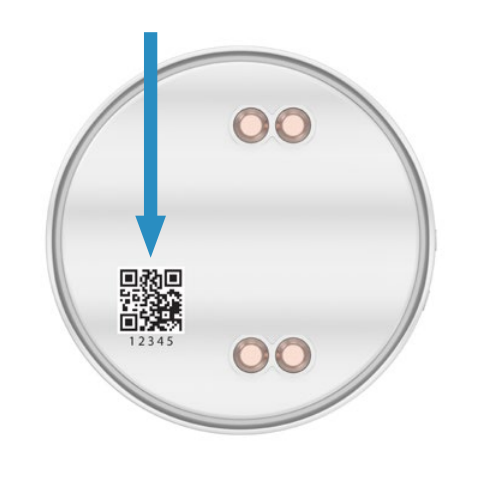
The QR code and PIN can also be found in the product packaging of your Flood & Freeze Sensor.
Step Three - Open the Lid and Pull Out the Clear Tab
When prompted, twist open the Sensor case to reach the clear tab and pull it out. This turns the sensor on. Your Alarm base station should find the Sensor automatically.
As the Sensor attempts to pair to your Alarm Base Station the LED ring will blink 3 times slowly (this pattern will repeat while the Sensor searches for the Base Station). When the Sensor finds the Base Station and pairing is in progress the LED ring will blink quickly. Once pairing is complete, the LED ring glows blue for 3 seconds
Note: If the Sensor does not pair successfully, the base station LED ring glows red. Try the pairing process again. Start by following the in-app instructions. When it’s time to pull the battery tab, simply remove and reinsert your battery to complete this process.
Step Four - Configure Your Device
- Select the room where your device will be placed.
- Name your device.
Step Five - Place the Flood & Freeze Sensor
- Place your device in the area you want to monitor.
- Choose a spot next to a possible source of flooding.
Note: Be sure to place the device in a location where it won’t be kicked or moved unintentionally.
Step Six - Complete the Communication Test
Once you've placed the Sensor, you will need to confirm it can still communicate with the Base Station.
To complete the communication test, follow these instructions:
- Open the cover, wait until the LED stops blinking red, and then quickly tap the Setup button inside the Sensor.
- If the LED blinks blue, the Sensor is connected and ready to go.
- If the LED blinks red, you can try the test again or skip it for now.
- Repositioning the Sensor closer to the Base Station or using an Alarm Range Extender can improve reception.
The communication test can also be completed at any time from the Advanced Options of the Flood & Freeze Sensor device profile in the Ring App.
