Setting up and Using Ring Alarm Range Extender
Extend and expand your Base Station's Z-Wave network with Ring Alarm Range Extender, for greater range and network coverage for all security devices at your location.
Range Extender features
- Range:The Range Extender can be placed up to 250 feet from the Base Station. It will reach Alarm devices up to 250 feet away, in an unobstructed environment. Coverage may vary depending on the layout and construction of your home or business.
- Battery backup:In the event of a power outage, the Range Extender has a backup battery that lasts up to 24 hours.
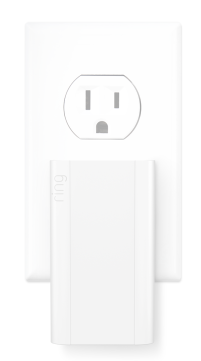 | 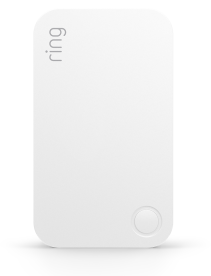 |
Range Extender
(1st Generation) | Range Extender
(2nd Generation) |
Range Extender setup
Where should I install my Range Extender?
Choose an outlet between your Base Station and the Ring Alarm security devices farthest from your Base Station. You can move the Range Extender to another outlet as needed to improve signal strength and to expand the range of your Z-Wave network.
How to setup and install a Range Extender:
Before installing the Range Extender, make sure your Ring Alarm is disarmed. To install the Range Extender:
Open the Ring app to the main dashboard.
Tap Set Up a Device at the bottom of the screen.
- TapSecurity.
- TapRange Extender.
- Follow the in-app instructions to complete setup.
For best performance, we recommend keeping the Range Extender plugged into an outlet at all times.
Range Extender troubleshooting
What if my Range Extender (1st Generation) won’t connect?
- Try another outlet to ensure the device is receiving power.
- If power is not the issue, try plugging the device into an outlet closer to the base station.
- Press and release the button on the right hand side of the device.
What if my Range Extender (2nd Generation) won’t connect?
- Try another outlet to ensure the device is receiving power.
- If power is not the issue, try plugging the device into an outlet closer to the base station.
- Press and release the button on the front of the device.
- If it blinks 3 times, it's trying to join your network.
- If it blinks once, it's already in the network.
- If it blinks red once, it's unable to communicate with the Base Station.
What if I need to remove my Range Extender (1st Gen and 2nd Gen)?
To remove your Range Extender (1st Gen and 2nd Gen):
Open the Ring app to the main dashboard.
Tap the Alarm tile under Devices.
Tap Connected Devices.
- Tap theRange Extenderunder the Range Extender section.
Tap the Device Settings tile.
- TapRemove Deviceat the bottom of the screen.
- Confirm device removal by tappingRemove Deviceon the next screen.
- TapGot itonce your Range Extender is successfully removed.
How do I factory reset my Range Extender?
If you've tried all of the above steps and you're still having difficulty with your Range Extender, you can try to factory reset the device.
Range Extender
(1st Generation) | Range Extender
(2nd Generation) |
1. Plug in the Range Extender. 2. Press and hold the button on the right hand side of the device. The LED on the device will blink rapidly. 3. When the LED begins to blink slowly, release the button. | 1. Unplug the Range Extender. 2. Press and hold the button on the pinhole reset device until the LED light on the front blinks red. Remove the pinhole tool. 3. When the Range Extender blinks green, it will be ready to add again. |
If you have tried all of these steps and it still doesn’t work, we recommend reaching out to our Customer Support Team for assistance.
