Rebooting your Video Doorbell or Security Camera
Rebooting your Ring device is an easy way to solve distorted audio, beeping, inaccessible recordings and discolored video issues pink video or night vision during daytime hours.
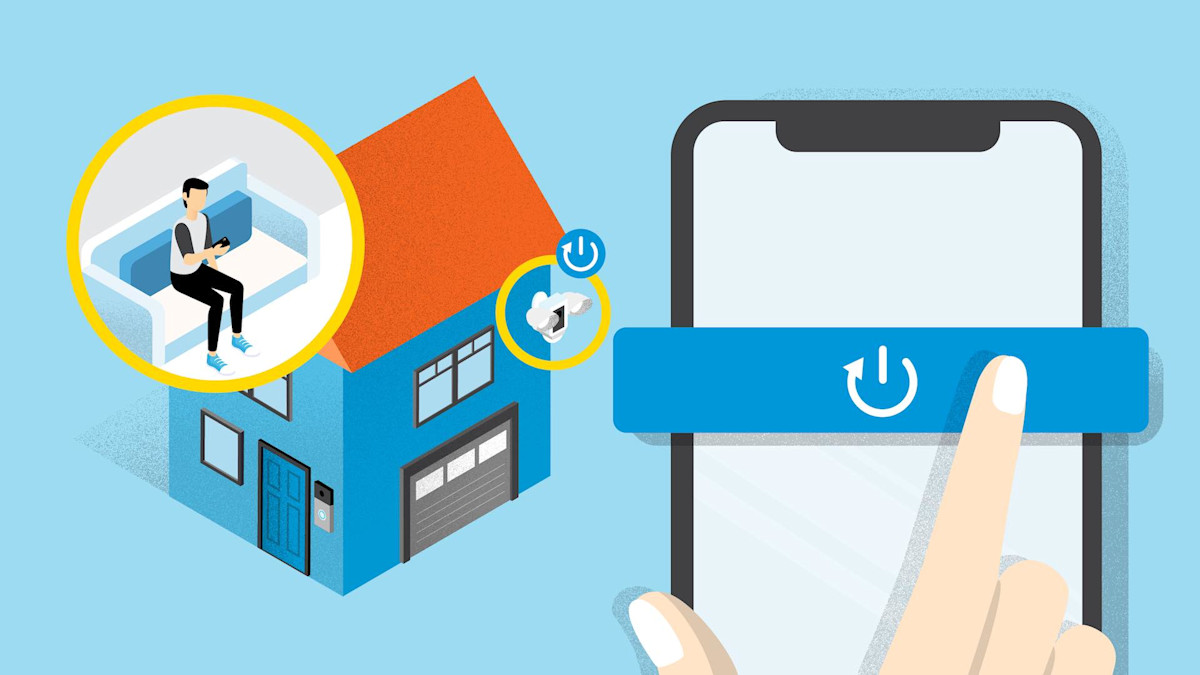
How to reboot your device in the Ring app
Note: To reboot your Ring device in the Ring app, it must be connected to wifi.
- Open the Ring app.
- Tap themenu(☰).
- TapDevices.
- Select the device you want to reboot.
- Make sure it's connected to wifi.
- Tap theDevice Healthtile.
- Scroll down toReboot This Deviceand confirm your selection.
- Give your Ring device a few minutes to start up.
Other ways to reboot your device
If your Ring device is not connected to wifi:
1. Reconnect your device to wifi, and reboot in the app.
If your Ring device is offline, you'll see a red offline icon over your device in the Ring app. Tap the icon and follow the instructions and tips to help you get your device back online. Then, follow the steps above to reboot your device in the Ring app.
2. Take the battery out for a few seconds.
Some Ring devices have a Quick Release Battery Pack that you can slide out to temporarily disconnect power to the device. The device will reboot when the battery is reinserted. For Ring devices with an internal battery, briefly press and hold the setup button (you may have to unscrew the device from the wall to access the setup button).
3. Temporarily shut off the power at the breaker.
For wired Ring devices, you can turn off the power at the circuit breaker, wait a few seconds, then turn it back on. The device will reboot automatically when power is restored.
Important! Do you not attempt reboot with Ring Alarm or Ring Alarm Pro.
