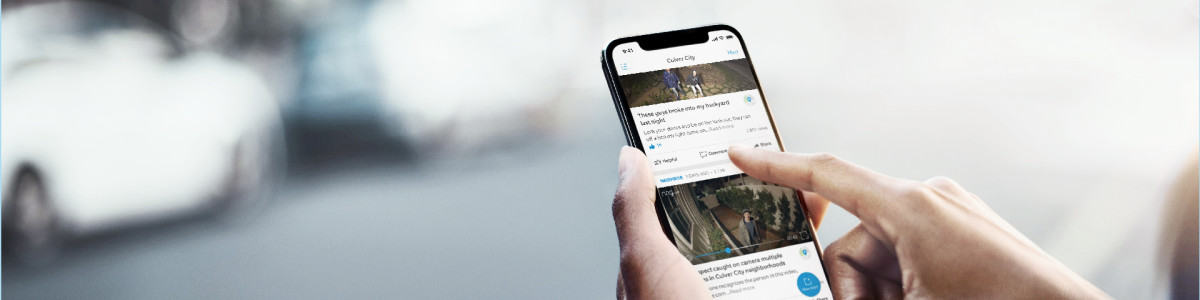Using Pet Tags and Pet Profiles
You can store your pet’s photos and information using Pet Profiles and Lost Pet posts in the Neighbors section of the Ring app or the Neighbors app. Learn how to create a Pet Profile, set up a Pet Tag in the Ring app, and create a Lost Pet Post or Lost Pet Flyer.
Pet Tag overview
A Pet Tag is a metal ID tag that attaches to your pet’s collar. The back of the tag has a scannable QR code that links to a Pet Profile that you create in the Ring app.
When scanned, the QR code opens a Lost Pet Flyer with important information about the pet and a Contact Owner option. This option allows the person who scans the tag to reach the pet’s owner anonymously, ensuring privacy for both parties.
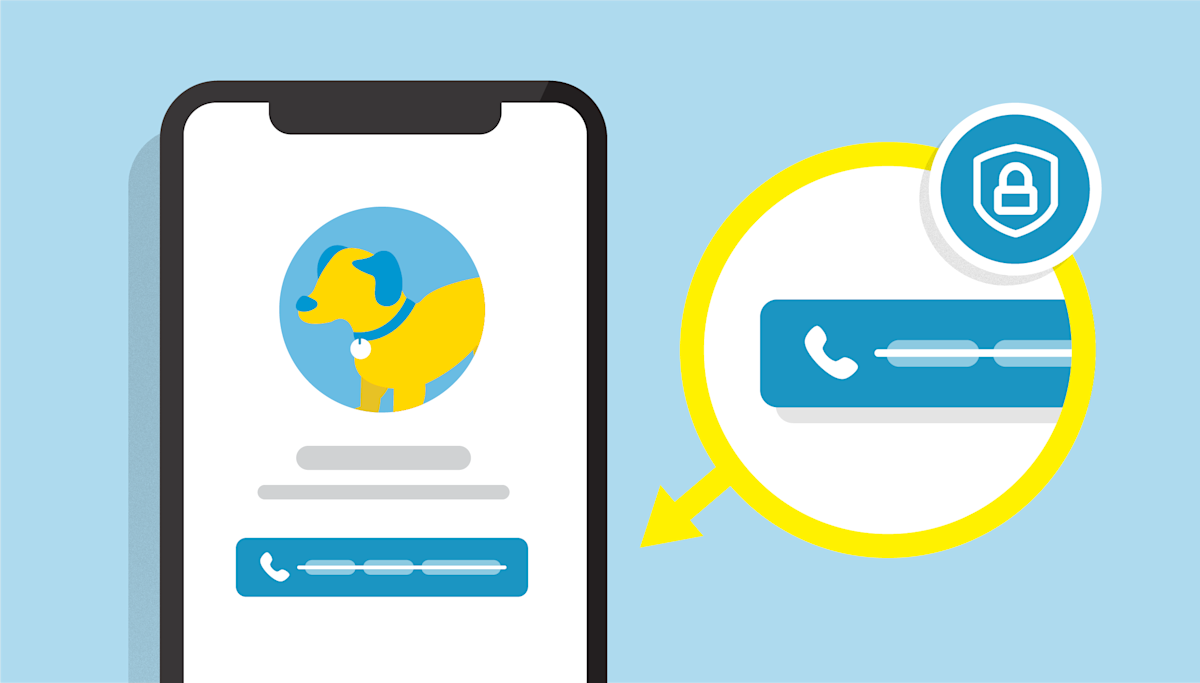
Creating a Pet Profile
Each pet needs their own Pet Profile and Pet Tag. To access Pet Profiles in the Ring app or Neighbors app, follow these steps:
Open the Ring app to the main dashboard.
Tap the Neighbors shortcut tile.
- TapMy Pets.
- TapCreate New Profile.
- Enter your pet’s name, then tapContinue.
- Select the type of pet (If “other,” specify the type).
- TapAdd Mediato upload up to five photos of your pet (at least one photo is required).
- TapContinue.
- Fill in additional information, such as gender, breed, weight, and medical details.
- TapContinue.
- TapFinish.
Linking a Pet Tag to a Pet Profile
To link a Pet Tag to your Pet’s Profile, follow these steps:
- Scan theQR codeon the Pet Tag using your smartphone or tablet’s camera.
- If you haven't set up aPet Profileyet, you will be prompted to create one.
- If you've already set up one or more Pet Profiles, select the one you'd like to link to the tag, and follow the prompts.
- Once complete, place the Pet Tag on your pet’s collar. To keep the QR code from getting damaged, it should not touch any other tags on your pet's collar or harness.
Editing a Pet Profile
To edit your pet’s profile, follow these steps in the Ring app or Neighbors app:
- In the Ring app, tap the Neighbors shortcut tile and tap thegear iconat the top.
- In the Neighbors app, tap themenu (☰).
- TapMy Pets.
- Select your pet's profile. From here you can:
- Edit the pet's details.
- Link or update the Pet Tag.
- Make a Lost Pet Post.
Creating a Lost Pet Post
If your pet goes missing, you can create a Lost Pet Post to alert your community. There are two ways to create a Lost Pet Post.
To create a Lost Pet Post from the Pet Profile:
- Open yourPet Profile.
- Under the Advanced Options section, toggleLost Pet Modeon.
- TapCreate Post.
- Fill in all relevant information related to your lost pet.
- Specify your contact preferences.
- TapPreview Post.
- TapShare Postto send it to your community.
To create a Lost Pet Post as a new post:
- Open your Neighbors feed.
- Tap theplus icon (+)button in the bottom right to create aNew Post.
- TapMissing Pet.
- TapUse Pet Profileto create a post from your Pet Profile, or tapNo Thanksto create your own Lost Pet Post.
- If you tapNo Thanks, you will need to manually fill in all relevant information related to your lost pet.
- Specify your contact preferences.
- TapPreview Post.
- TapShare Postto send it to your community.
Creating or updating a Lost Pet Flyer
If your pet is lost and you’ve already set up a Pet Tag and created a Pet Profile, you can create a Lost Pet Flyer and add a personalized message about your pet. This is what someone will see when they scan the Pet Tag.
To set up or edit a Lost Pet Flyer in the Ring app:
- In the Ring app, select the Ring location of your Pet Profile.
- TapSettings.
- TapUser Permissions.
- Select yourPet Profile.
- UnderLost Pet Flyer, tapEdit Flyer.
- Here you can add a personalized message that neighbors will see when they scan the QR code.
- TapSave.
Finding a pet with a Pet Tag
If you find a pet with a Pet Tag you do not need the Ring app to contact the owner of a lost pet.
Follow these steps if you’ve found a lost pet:
- Scan theQR codeon the Pet Tag using your smartphone or tablet's camera.
- If the pet owner has created aLost Pet Flyer, tapContact Ownerto get in touch.
- If the pet owner has not created aLost Pet Flyer, you’ll see thePet Profile.TapContact Ownerto get in touch orLeave a Commentif you're logged in to your Ring account.
If someone finds your pet with a Pet Tag:
- You’ll get a notification in the Ring app when someone tries to contact you or leave a comment. Your name and phone number are not shared.
- Update the Lost Pet Flyer to provide details and generate a Resolved Badge to let the community know your pet has been located.