Troubleshooting Messages During Ring Alarm Base Station Setup
Learn what each Base Station error message means and how to fix it to successfully connect your device.
Setup error messages
We can’t find your Base Station.
A “We can’t find your Base Station” message typically appears if your Base Station is having trouble pairing with Ring app.
To troubleshoot this message:
- Check to make sure your Base Station is plugged in. If it’s not, find an outlet and plug it in.
- If you’ve confirmed that it’s plugged in, press the button on the back of the Base Station to pair.
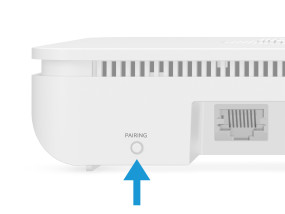
- If you’re using an Android device, you may need to turn location services or your GPS on. When Base Station setup has finished, you can turn the Location Services setting off again if you prefer it that way.
To continue setup, enable Location Access.
Some Android devices may receive a “To continue setup, enable Location Access” message because Location Access is required to connect to Bluetooth.
To give permission to the Ring app access location data:
- TapAllowwhen prompted by your mobile device.
After your Ring Alarm is set up, you can revoke location access.
Something went wrong during setup.
If your Base Station still cannot connect to a wifi network, is having Bluetooth connectivity issues, or is having an unknown temporary issue, you may see a “Something went wrong during setup” message.
To troubleshoot this message:
- Wait a few moments. TapTry Again.
- Move your Base Station to a spot that is closer to the router.
- TapAdd Network Manuallyand manually add a wifi network.
If you continue to have issues connecting, you can contact Ring Support for additional help.
Bluetooth error messages
To continue setup, enable Bluetooth.
A “To continue setup, enable Bluetooth” message appears if Bluetooth is turned off on the mobile device you are using to setup your Base Station. To turn your Bluetooth back on and continue Base Station setup in the Ring app, learn more by visiting your manufacturers support for iOS and Android.
Once Base Station setup is complete, you will no longer need to use Bluetooth to communicate with your Base Station.
Bluetooth is not supported.
If your receive a “Bluetooth is not supported” message your mobile device may have an old Bluetooth chip or may not support Bluetooth LE which is required to setup Ring Alarm Base Station. To continue setting up your Base Station, we recommend switching to a Bluetooth LE compatible device during the initial setup process.
After completing setup, use your preferred device to manage your Base Station as Bluetooth will no longer be needed.
We lost our Bluetooth connection to your Ring Alarm.
During setup, you may receive a “We lost our Bluetooth connection to your Ring Alarm” message because your mobile device may be too far away or if there has been a long period of inactivity.
To restore connection, make sure Bluetooth is turned on. Tap Try Again.
We’re having trouble connecting to your Ring Alarm.
You may receive a “We’re having trouble connecting to your Ring Alarm” message because the Ring app cannot connect to the Base Station using Bluetooth. It can also be caused by a Bluetooth or network error.
The Ring app will prompt you to attempt to make another connection. Tap Try Again.
Internet connectivity error messages
No wifi networks found.
A “No wifi networks found” message appears when your Ring Alarm Base Station cannot find an available wireless network to join. Without a connection, your Ring Alarm can’t complete setup.
To troubleshoot this message:
- Move your Base Station to a spot that is closer to the router.
- TapAdd Network Manuallyand manually add a wifi network.
We can’t connect to the internet.
A “We can’t connect to the internet” message appears when your Ring Alarm Base Station can’t connect to the internet or to Ring. Check your modem and router and make sure that your internet connection is working. If this doesn’t resolve the issue, try waiting a few minutes, then try again.
Learn how to improve your Ring device connectivity.
Connection Error
Your Base Station can’t connect to the wifi router. This may be due to a poor wifi connection, or because you entered the wrong wifi network password. Check that your Base Station location has a strong wifi signal, and then tap the Try Again button to retry the wifi connection.
General error messages
Oops. Something went wrong.
An “Oops. Something went wrong.” message may appear for a variety of reasons. If you see this message, wait a minute, then tap Try Again.
This Base Station may not be compatible with your region.
If you see a “This Base Station may not be compatible with your region” message it is because you have purchased and are attempting to set up a Base Station that is not designed for your region. Ring Alarm systems are designed for specific regions around the world.
Return your incompatible system to the retailer it was purchased from and replace it with a Ring Alarm system designed to work in your region.
This Base Station is already registered to another account.
The “This Base Station is already registered to another account” message appears when your Base Station is registered to another account. Contact Ring Alarm Support to add this Base Station to your account.
