Signing Back In to the Ring App
Learn how to sign back in to Ring and more troubleshooting tips.
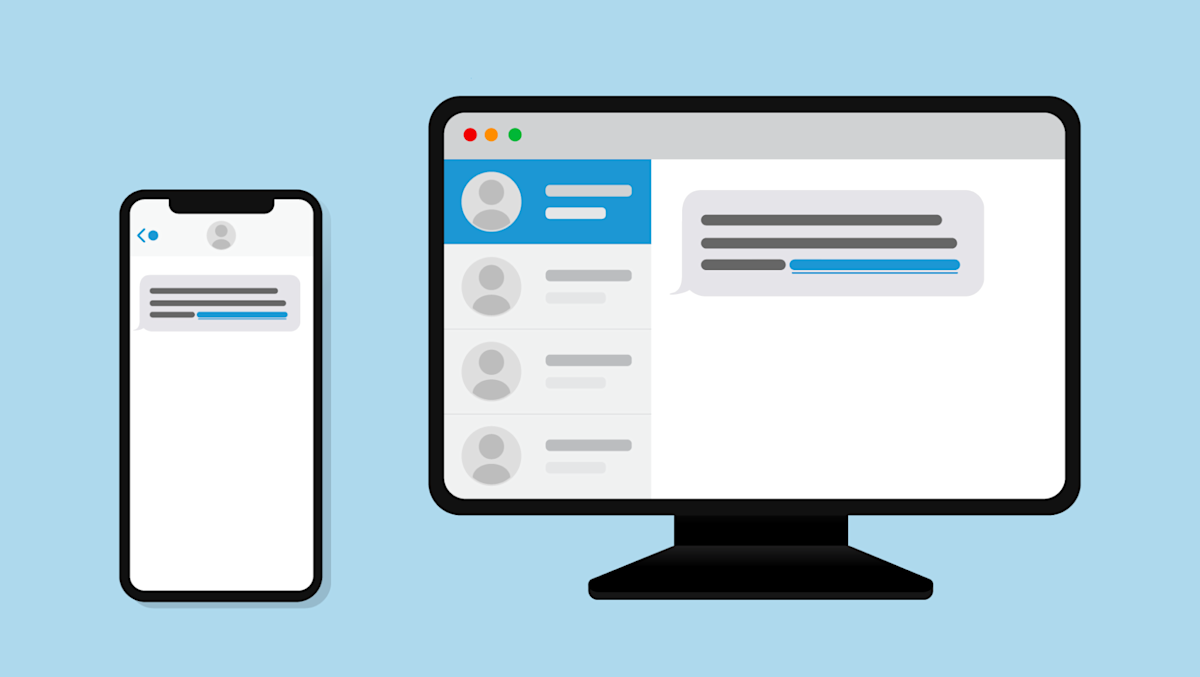
Signing back in to your Ring account
If you were recently signed out of Ring, here is how to sign back in.
- Open the Ring app and tapSign inor go to Ring.com
- Enter your Ring account email and password (or use your passkey).
- Retrieve your verification code.
- This code may arrive by text message or is generated in an authenticator app on a device you've enrolled.
- Enter the code, and you're in.
When logged back in to Ring, we recommend setting up Passwordless Sign In (Face ID).
Did you forget your password?
Follow these steps to access your account:
- Open the Ring app and tapSign inor go to Ring.com.
- TapForgot your password?
- Enter your Ring account email address.
- If this email address is associated with your Ring account, you will receive an email notification with instructions for resetting your password.
Troubleshooting your Ring sign-in
Verification codes are sent by text message.
Check your phone, tablet or computer to see if you received a text.
Make sure your email is typed correctly.
Check for typos in your email address like ".con".
Try a different email address.
If it's been a while since you've signed in to Ring, you may be using an incorrect email address.
Make sure the CAPS lock is not turned on.
Passwords are case sensitive, and you may be typing in incorrect letters.
Last updated 2 months ago
